The Juno.jl Front-End
Juno provides some functionality using Atom's UI, which will usually have a fallback for use in other environments.
The isactive() function will provide an interface for figuring out whether the current session is running within Juno:
Juno.isactive — Functionisactive()Will return true when the current Julia process is connected to a running Juno frontend.
Enhanced Display
Juno.jl includes features which allow package developers to create enhanced displays in Juno.
For example, we can print provide structured display for arbitrary objects (similar to Base.dump)
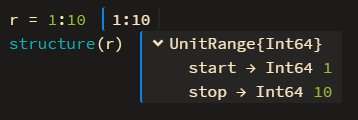
Juno.structure — Functionstructure(x)Display x's underlying representation, rather than using its normal display method.
For example, structure(:(2x+1)) displays the Expr object with its head and args fields instead of printing the expression.
Profiler
Profiles collected by Profile.@profile can be displayed as a flame chart (similar to ProfileView.jl) inside of Juno by calling Juno.profiler. There's also a Juno.@profiler macro which does the same as Profile.@profile but also displays the collected information as a flame chart after clearing all the collected backtraces beforehand. Just using the Juno.@profiler macro will be enough for most cases, and it's way much simpler.
Juno.profiler — Functionprofiler(data=Profile.fetch(); lidict=nothing, C=false, combine=true, recur=:off, pruned=[])Show profile information as an in-editor flamechart. Any keyword argument that FlameGraphs.flamegraph can take could be given.
Juno.@profiler — Macro@profiler exp [kwargs...]Clear currently collected profile traces, profile the provided expression and show it via Juno.profiler().
Any keyword argument that FlameGraphs.flamegraph can take could be given as optional arugments kwargs...
# profile a function call
@profiler fname(fargs)
# include ccalls and compress recursive calls
@profiler fname(fargs) C = true recur = :flat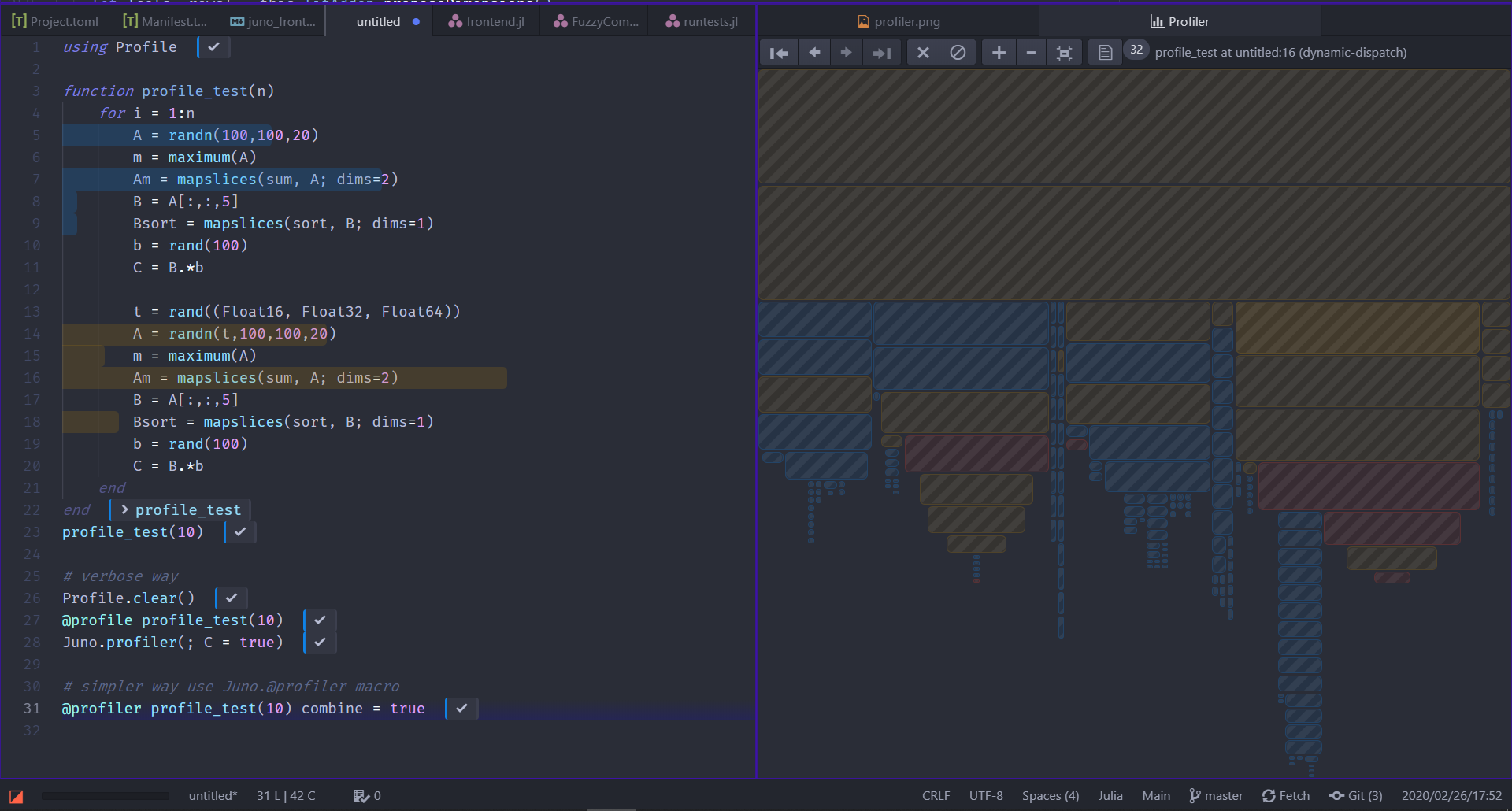
Clicking on one of the boxes in the profile view will take you to the corresponding file/line. The width of the boxes in the profile view and the length of the lines in the editor correspond to the percentage of calls made in that line. Also note that there are specially colored lines:
- yellow means the line was dynamically dispatched
- red means there was a garbage collection happened at the line
See the performance tips or this thread for how/why dynamic dispatch can affect the performance.
To clear the profile view and the in-editor display, click the Forget Plot button in the profile view toolbar or use Julia Client: Clear Profile command.
Progress Meters
Juno.jl allows package developers to use the progress bar which is provided in the Atom window. For example, you can easily show a progress meter for a for loop or a comprehension via the command:
@progress for ...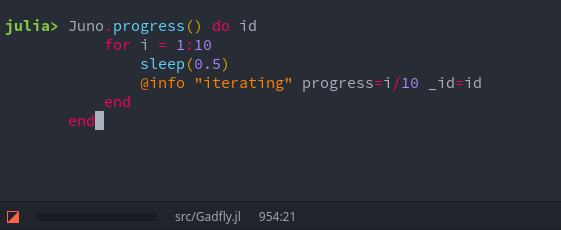
The following functions provide this interface:
Juno.@progress — Macro@progress [name="", threshold=0.005] for i = ..., j = ..., ...
@progress [name="", threshold=0.005] x = [... for i = ..., j = ..., ...]Show a progress meter named name for the given loop or array comprehension if possible. Update frequency is limited by threshold (one update per 0.5% of progress by default).
Juno.progress — Functionprogress(f::Function; name = "", msg = "")Evaluates f with id as its argument and makes sure to destroy the progress bar afterwards. To update the progress bar in f you can call a logging statement like @info or even just @logmsg with _id=id and progress as arguments.
progress can take either of the following values:
0 <= progress < 1: create or update progress barprogress == nothing || progress = NaN: set progress bar to indeterminate progressprogress >= 1 || progress == "done": destroy progress bar
The logging message (e.g. "foo" in @info "foo") will be used as the progress bar's name.
Juno.progress() do id
for i = 1:10
sleep(0.5)
@info "iterating" progress=i/10 _id=id
end
endIt is recommended to either use the @progress macro or the
progress(name = "Foo") do p
endnotation to ensure that the progress bars are properly unregistered in the frontend.
Interaction
Juno.jl lets package developers interact with users via the Atom frontend. For example, you can allow the user to select from a list of options:
Juno.selector — Functionselector([xs...]) -> xAllow the user to select one of the xs.
xs should be an iterator of strings. Currently there is no fallback in other environments.
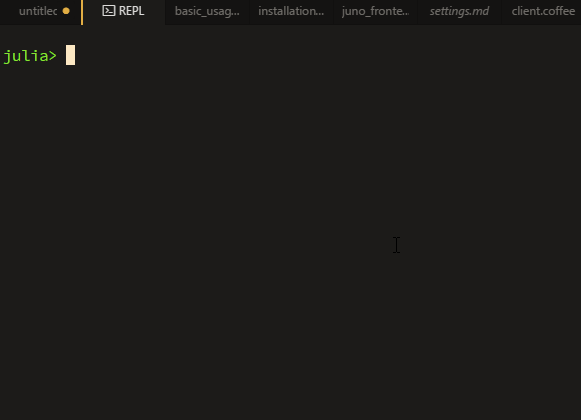
or send an OS-level notification:
Juno.notify — Functionnotify(msg)Display msg as an OS specific notification.
Useful for signaling the end of a long running computation or similar. This disregards the Notifications setting in julia-client. Falls back to info(msg) in other environments.
You can also use
Juno.syntaxcolors — Functionsyntaxcolors(selectors = Atom.SELECTORS)::Dict{String, UInt32}Get the colors used by the current Atom theme. selectors should be a Dict{String, Vector{String}} which assigns a css selector (e.g. syntax--julia) to a name (e.g. variable).
for querying the currently used syntax colors in Atom (, which can be used to generate a plot theme or an OhMyREPL syntax theme from that, etc).
The console can be cleared with
Juno.clearconsole — Functionclearconsole()Clear the console if Juno is used; does nothing otherwise.
or Ctrl-J Ctrl-C (i.e. Julia Client: Clear REPL command).